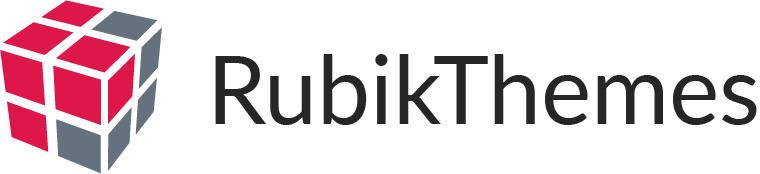All our theme updated versions are free and available in your ThemeForest account. Therefore, just simply redownload it in “Downloads” tab. To update a theme, please follow the following steps:
- Backup your files
To get started, remember to always backup your files first. They will be removed when you have added custom css. The simplest way to backup your current setting is copying the entire WordPress directory to your computer by using FTP, and to backup your database via phpmyadmin by:
STEP 1: Click on Databases in your phpMyAdmin panel (It may not be necessary to do this, depending on your version of phpMyAdmin)

STEP 2: In the Structure view tab, you may have several databases. Click the one that holds your WordPress data, the database you created when you installed WordPress, choose Export.
2. Upload and replace the current theme
2.1 If you haven’t customized code and CSS styling, there are a couple of ways to do it:
METHOD 1: Delete the old theme
- Login to your site via FTP or cPanel
- Delete the old theme
- Upload the new version.
Make sure you make a backup of the old version just in case something goes wrong.
METHOD 2: Rename the old theme version
If deleting the old theme makes you nervous, rename the theme to maintain it.
- Login to your site via FTP or cPanel and navigate to wp-content/themes/ to find your old theme.
- Rename your old theme like “theme-old” (replacing “theme” with the name of your theme).
- Upload your new theme.
2.2 If you had customized code and CSS styling
2.2.1 In case you remember your customization
- Re-customize your site by copy and paste the code snippets from the old theme to the new version
2.2.2 In case you don’t remember your customization
- Find the changes you made by comparing the theme files. We recommend you to use WinMerge (kaleidoscope for Mac, Meld for Linux)
- Open both theme directories in WinMerge
- WinMerge will show you a list of files in both directories and indicate which files are not identical and which files are new
- Right click and select Compare to see the changes. Locate the customization you have added and carefully copy and paste them into your new theme.
- Upload the new theme directory to WordPress via FTP
- When there’s a warning showing that the files with the same name already exist, choose Overwrite to ensure your old theme files are replaced by new files.
NOTICE – You should do activate and customize in child theme in order not to re-customize the theme repeatedly whenever you want to update theme to the latest version.