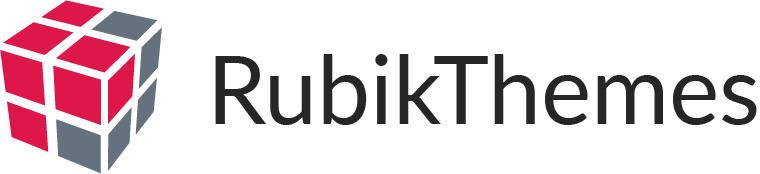After you download the .zip package from ThemeForest, unzip it. You’ll see a file .zip, which is the main theme file that needs to be uploaded and installed. The filename is usually the theme name, for example: if the theme is Exploore, then the file name is exploore.zip, Hearty– hearty.zip, etc. Here at Rubik Themes, we always name the .zip file the same as the theme name.
To install a WordPress theme from a .zip file, login to your WordPress dashboard and click on Appearance → Themes. Then click on the Add New button at the top.
On the next screen, click on the Upload Theme button at the top. You will be prompted to choose the zip file that you downloaded earlier. Select the file and click Install Now. Another installation option is to upload the theme via FTP. For this method first log into your site via FTP and browse to your folder located at wp-content/themes. Unzip the theme file you downloaded from Themeforest and upload only the extracted Total folder to your server.
Once the theme is installed, you will see a success message along with the link to activate and preview the theme. Just click Activate link to complete the installation of the theme.